Learn how to create a new Selenium Maven project in Eclipse and command line. This step-by-step guide will help you set up your project quickly and efficiently, enabling you to leverage the power of Maven and Selenium for seamless test automation.
Table of Contents
How to create a new Selenium Maven project using command line?
The following steps show how to create a new Selenium Maven project using command line:
- Create a new directory for your project.
- Open a terminal window and navigate to the directory you created in Step 1.
- Run the following command to create a new Maven project:
mvn archetype:generate -DgroupId=com.qae -DartifactId=qa-automation-expert -DarchetypeArtifactId=maven-archetype-quickstart
This command will create a new project with the following directory structure:
selenium-project
├── pom.xml
└── src
└── main
├── java
│ └── com
│ └── example
│ └── App.java
└── resources
The pom.xml file contains the project’s dependencies. The App.java file contains a simple example of a Selenium test.
Once the project is created, to run the project code navigate to the project directory and run the below command:
mvn clean test
This command will compile the project, run the tests, and generate a report.
How to install Maven in Eclipse?
Step 1: Open Eclipse.
Step 2: Click on Help > Install New Software.
Step 3: In the Available Software window, expand the Collaboration category.
Step 4: Select the Maven Integration for Eclipse plugin.
Step 5: Click on Next.
Step 6: Accept the license agreement and click on Finish.
Step 7: Eclipse will prompt you to restart. Click on Restart Now.
Step 8: Once Eclipse has restarted, you will be able to create new Maven projects. To do this, click on File > New > Project. In the Project Types window, select Maven Project.
You will be prompted to provide a project name and group ID. The group ID is a unique identifier for your project. You can use any identifier you like, but it is a good idea to use a consistent format. For example, you could use your company name as the group ID.
Once you have provided a project name and group ID, click on Finish. Eclipse will create a new Maven project for you.
You can now start adding dependencies to your project. To do this, open the pom.xml file for your project. In the pom.xml file, you will see a section called Dependencies. This is where you can add the dependencies that your project needs.
To add a dependency, simply add a new entry to the Dependencies section. The entry should have the following format:
<dependency>
<groupId>groupId</groupId>
<artifactId>artifactId</artifactId>
<version>version</version>
</dependency>
Replace groupId with the group ID of the dependency, artifactId with the artifact ID of the dependency, and version with the version of the dependency.
Once you have added all of the dependencies that your project needs, you can build your project. To do this, right-click on the project in the Eclipse project explorer and select Run As > Maven Build.
In the Maven Build dialog, select the clean goal and the install goal. Click on Run.
Eclipse will build your project and install the dependencies into the local Maven repository.
Once the build is complete, you can run your project. To do this, right-click on the project in the Eclipse project explorer and select Run As > Java Application.
Your project will be launched.
How to create a new Selenium Maven project using Eclipse?
The following steps show how to create a new Selenium Maven project using Eclipse:
Step 1: Open Eclipse IDE.
Step 2: Go to “File” -> “New” -> “Maven Project”
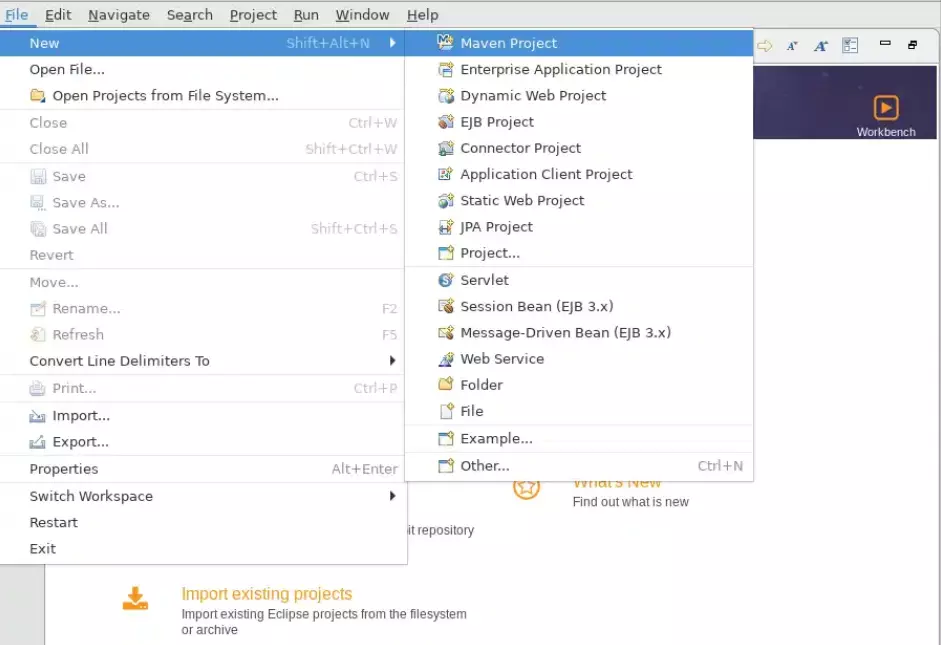
Step 3: Select the default workspace or browse for the workspace
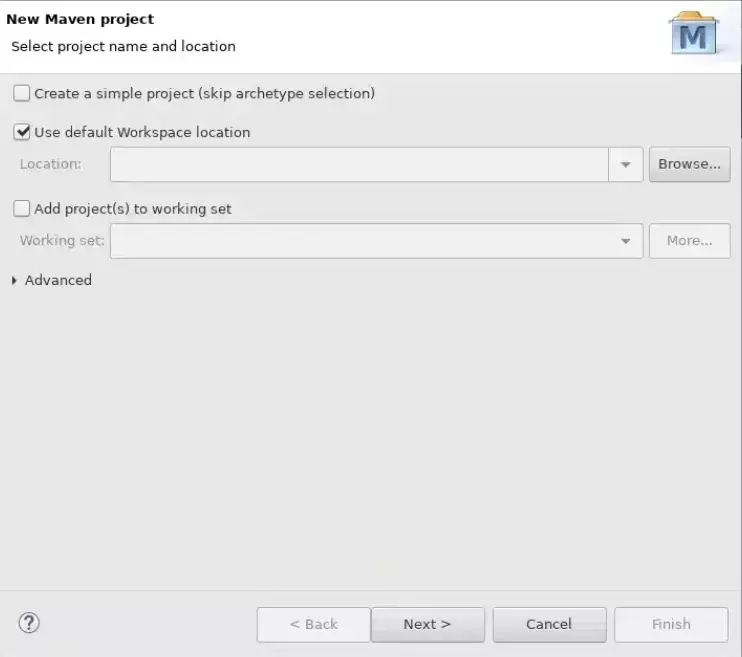
Step 4: Choose an appropriate “Archetype” for your project. An archetype is a template or a predefined project structure. Select the one that suits your project requirements, such as “maven-archetype-quickstart” for a basic Java project. Click “Finish.”
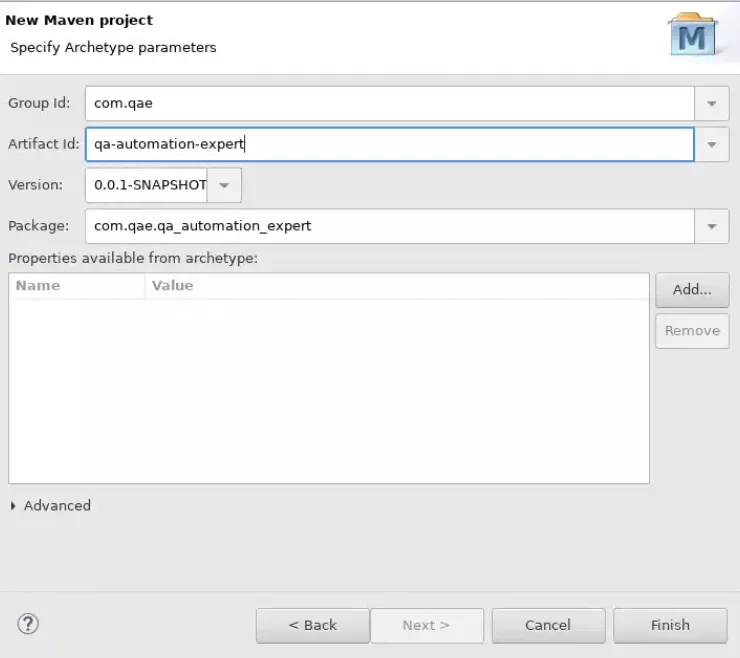
When you click the “Finish” button the selenium maven project will be created with the below structure.
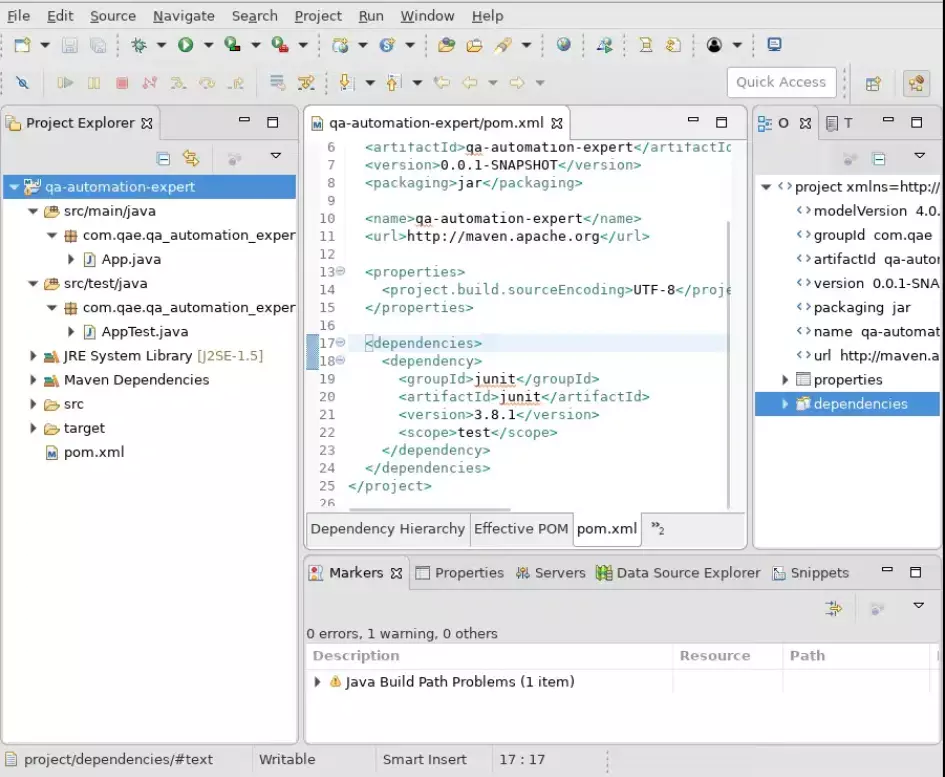
Step 5: Go to mvn repository official website and search for selenium
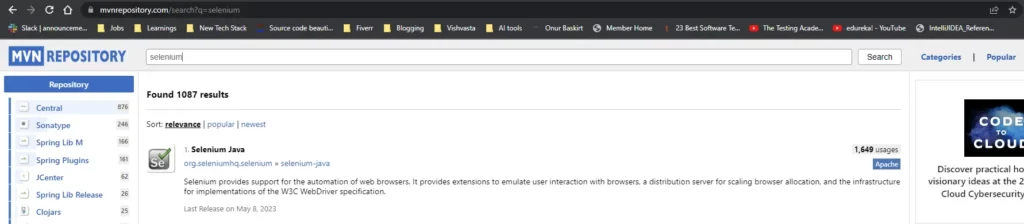
Step 6: Click on Selenium Java and select any version
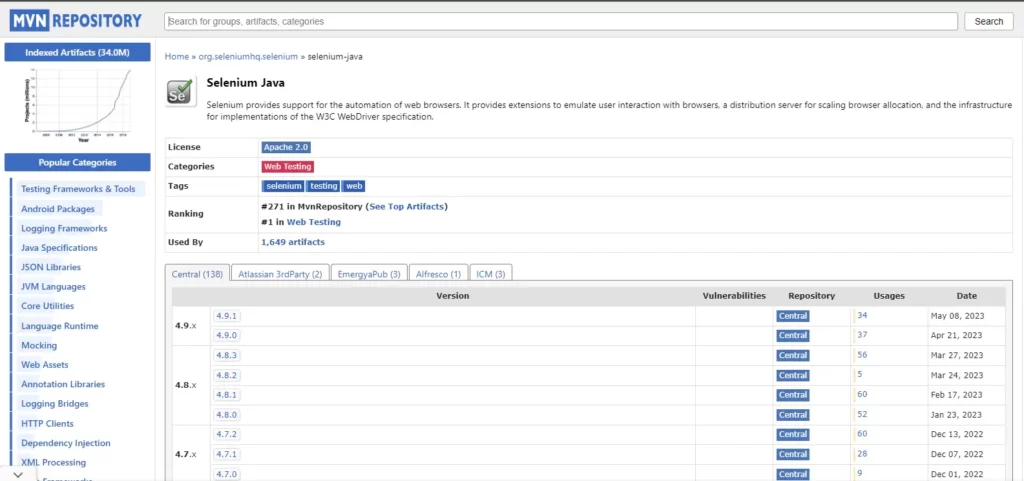
Step 7: Copy the selenium dependency content and paste it into the maven pom.xml file
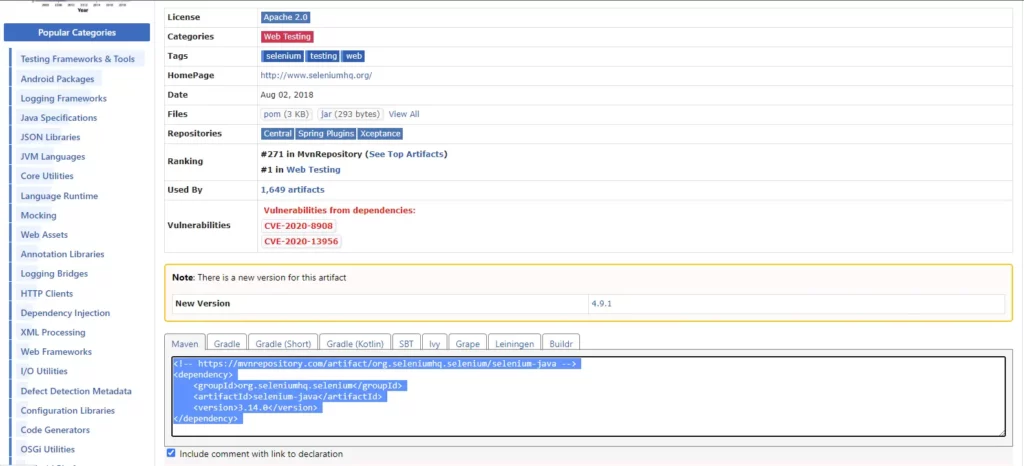
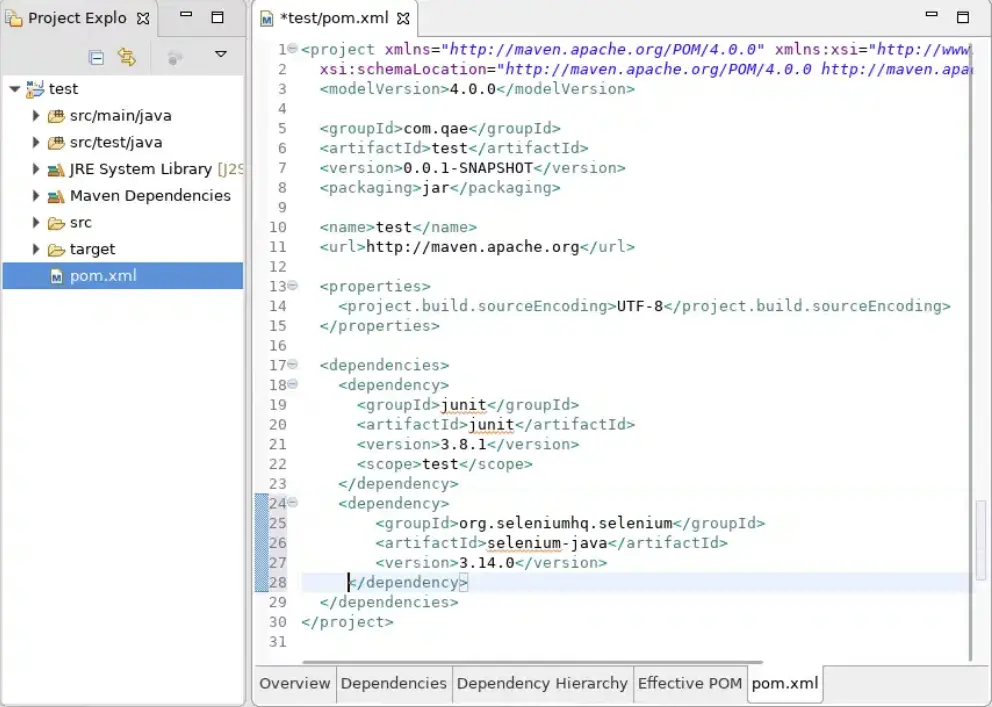
FAQ?
How to download Eclipse for Java?
Eclipse can be downloaded from the official website: eclipse java download


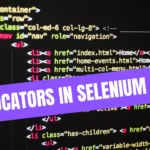
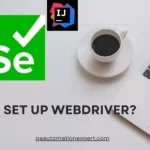

Leave a Reply