In this blog post(How to install Eclipse IDE?), we will guide you through the process of installing, configuring, and even uninstalling Eclipse IDE. Eclipse IDE, also known as Eclipse di Luna, is a widely used integrated development environment for Java and other programming languages. We will also explore the dark theme and dark mode options available and discuss Eclipse IDE specifically designed for Java developers.
Table of Contents
System Requirements
Before you begin the installation process, ensure that your system meets the following requirements:
- Operating System: Windows, macOS, or Linux
- Java Runtime Environment (JRE) or Java Development Kit (JDK) installed on your system
- Internet connectivity to download Eclipse IDE
Download Eclipse IDE
To download Eclipse IDE, follow these steps:
- Visit the official Eclipse website at eclipse.org.
- Navigate to the “Downloads” section.
- Choose the Eclipse IDE package that suits your needs. (For Java development, select “Eclipse IDE for Java Developers”.)
- Select the appropriate version for your operating system, such as Eclipse IDE for Mac.
- Click on the download link to start the download.
Install Eclipse IDE
The installation steps may vary slightly depending on your operating system. Follow the relevant instructions below:
Install Eclipse on Windows
- Locate the downloaded Eclipse IDE installer file.
- Double-click the installer file to launch the installation wizard.
- Choose a directory to install Eclipse IDE or use the default location.
- Follow the on-screen instructions to complete the installation.
Install Eclipse on MacOS
- Open the downloaded Eclipse IDE installer file (a .dmg file).
- Drag and drop the Eclipse IDE application to the “Applications” folder.
- If prompted, provide the necessary permissions.
- Eclipse IDE is now installed on your macOS system.
Install Eclipse on Linux
- Open a terminal window.
- Navigate to the directory where the downloaded Eclipse IDE installer file is located.
- Extract the installer file using the appropriate command (e.g.,
tar -xvf eclipse-inst-linux64.tar.gz). - Run the installer using the command
./eclipse-installer/eclipse-inst. - Follow the on-screen instructions to complete the installation.
Launching Eclipse IDE
Once Eclipse IDE is installed, you can launch it by following these steps:
- Locate the Eclipse IDE application on your system.
- Double-click the Eclipse IDE executable file to launch the IDE.
Configuring Eclipse IDE
After launching Eclipse IDE, you may want to configure it according to your preferences. You can customize the workspace location, appearance, and other settings to enhance your development experience. Consider exploring the Eclipse IDE dark theme and dark mode options for a more visually appealing environment.
Uninstall Eclipse IDE
If you ever need to uninstall Eclipse IDE, follow these general steps:
- Locate the Eclipse IDE installation directory on your system.
- Delete the Eclipse IDE folder and its associated files.
- Remove any shortcuts or references to Eclipse IDE from your system.
Eclipse IDE Dark Theme and Dark Mode
Eclipse IDE offers a dark theme and dark mode options, allowing you to work in a visually comfortable environment. To enable the dark theme or dark mode, navigate to the Eclipse IDE preferences/settings and select the corresponding options. Enjoy coding with Eclipse IDE in a stylish and eye-friendly interface!
Conclusion
Congratulations! You have successfully installed Eclipse IDE, including Eclipse IDE for Java Developers, on your system. You learned how to configure the IDE, enable the dark theme and dark mode, and even uninstall Eclipse IDE if needed. Enjoy coding and exploring the vast capabilities of Eclipse IDE as a QA automation expert or a Java developer. Happy programming!
FAQ
Where can I download Eclipse?
You can download Eclipse from the Eclipse website: https://www.eclipse.org/downloads/
What are some alternatives to Eclipse?
Some alternatives to Eclipse include:
– IntelliJ IDEA
– NetBeans
– Visual Studio Code
– Sublime Text


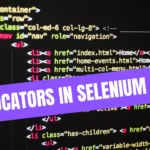
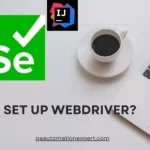

Leave a Reply